Know how you will be able to share google calendar google Calendar is a very useful tool that everyone uses or wants to manage and schedule time, it is very easy, it is integrated with Gmail and google drive
share google calendar
You will be familiar with the use of this tool such as scheduling, adding location, inviting others to the event, you can also share it with others, you can also share the calendar created by yourself, you can access its If you are an administrator or owner of an organization, you can enable or disable it.
To share Google Calendar, you have three medium mobile, desktop, laptop, you also get the option to whom you want to share.
The second most useful and popular email client is Gmail. It has more than 2.6 billion monthly users. When Gmail has so many users, it must be using its tools more.
google calendar is used for many good reasons like
• For tagging and labeling
• Multiple calendar filters
• Sharing events with your friends, families, customers and colleagues
• Sorting through the calendar of major events
Google Calendar integrated with Gmail Viewable Calendars integrate easily with Gmail accounts, do not require access from a device, are web-based
It can be easily linked with other accounts
Can share google calendar with any person but cannot share calendar with specific persons as not available on mobile app
share your calendar
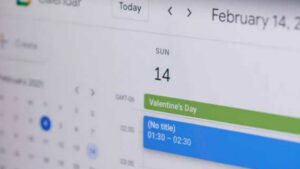
- 1. Hover your cursor over the calendar you want to share with your section
- 2. Click on the three vertical lines on the right
- 3. Click on Settings and Share
- 4. Choose which calendars you want to share and set their level of access
- 5. Add people to share with specific person Enter their email and give them access There are four access levels in which
Blank Only:
Users will not be able to see what event you have created, they will not be able to edit it
• View All Details: Can view all events but will not be able to edit them
• Making changes to the event: After getting this access, users can see and make changes in it, but they cannot share it with anyone.
Manage sharing:
This level is only with the trusted user, this level is practically for the calendar owner, for changes to events, sharing, etc.
6. Connect your calendar feed to Google Calendar and get the link for sharing
7. If you select public box then everyone will be able to see it but will not be able to access it
You will be able to share Google Calendar from laptop or web browser only, it is not supported in Android and iOS yet.
google calendar sharing with specific logo
For many user it matters most lets share your calendar with specific people go to setting share with your specific people add people to it put their email then give permissions google will automatically add it after which you will be able to access
Know in a simple and correct way
1. Go to the website calendar.google.com
2. On the right side see my calendar option click with the cursor which you want to share
3. Three dot menu which you have to click
4. Click on Settings and Sharing
5. Go to the section on sharing with specific people
6. Add Logo
7. Enter the email address of the person to whom the access is to be given
8. Give Permissions
Google Calendar is very easy to use Requires only a few privacy settings that you can choose You need to authenticate Gmail You can disable or block access to the calendar whenever you want
Read more: google adsense approval



